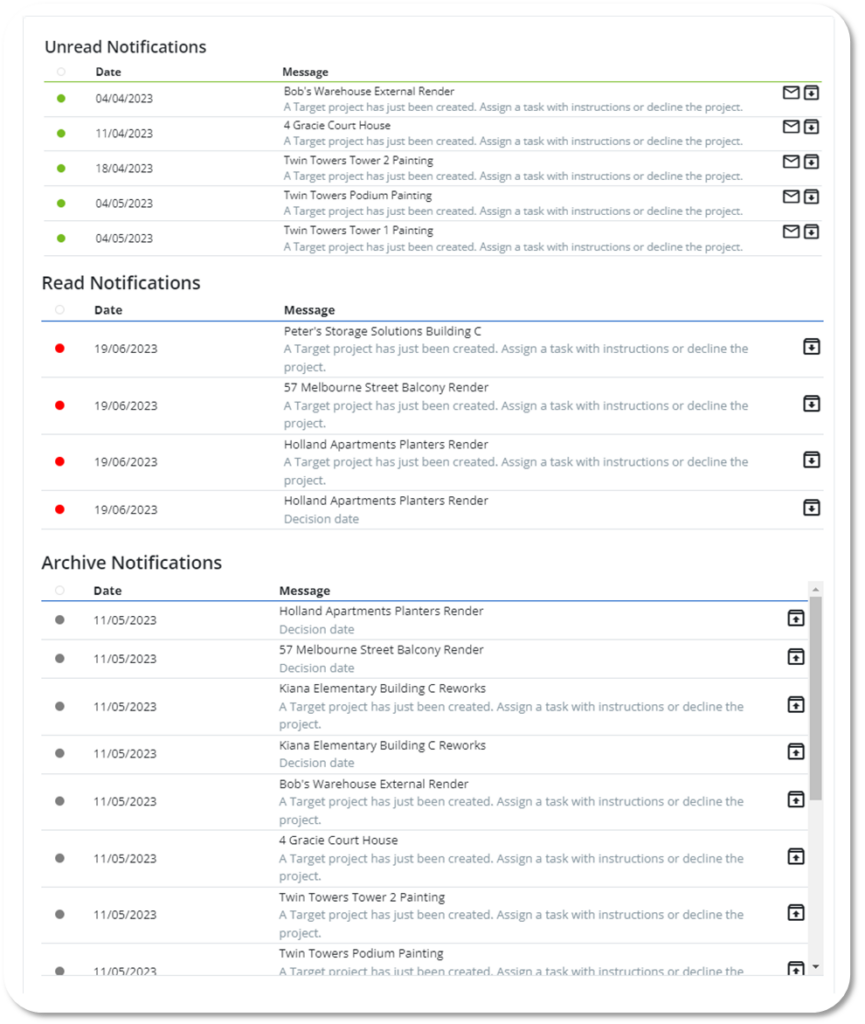To navigate to your Alerts Page, go to your User Name/Avatar in the top right hand corner of the screen. Click on your User Name/Avatar to open the drop down menu. From the drop down menu select Alerts.
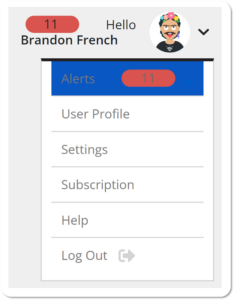
In this section, you will find a comprehensive list of all your notifications. These notifications can include project updates, task assignments, deadline reminders, system messages, and more. Stay informed about the latest activities and events relevant to your account.
Let’s explore the key features and functionalities of the Alerts Page which can keep you informed and updated about important notifications and alerts related to your account.:
Unread Notifications – This subsection highlights any active alerts that require your attention. These alerts may indicate urgent tasks, pending approvals, or critical information that needs immediate action. Make sure to address these alerts promptly to ensure smooth workflow and timely responses.
Read Notifications – Once you have viewed and addressed an alert or selected the “Mark as Read” button, it will be moved to the Read Alerts section. This area serves as an archive of previously read notifications, allowing you to review past information and track your activities.
Archived Notifications – If you wish to declutter your alerts list and remove older or less relevant notifications, you can choose to archive them. Archived alerts are stored separately and can be accessed whenever needed. This helps you maintain a streamlined and organized view of your notifications. Once you’ve archived a notification you can always select the “Unarchive” button to move it back to the “Read Notifications” section.
A Notifications page might look similar to this: