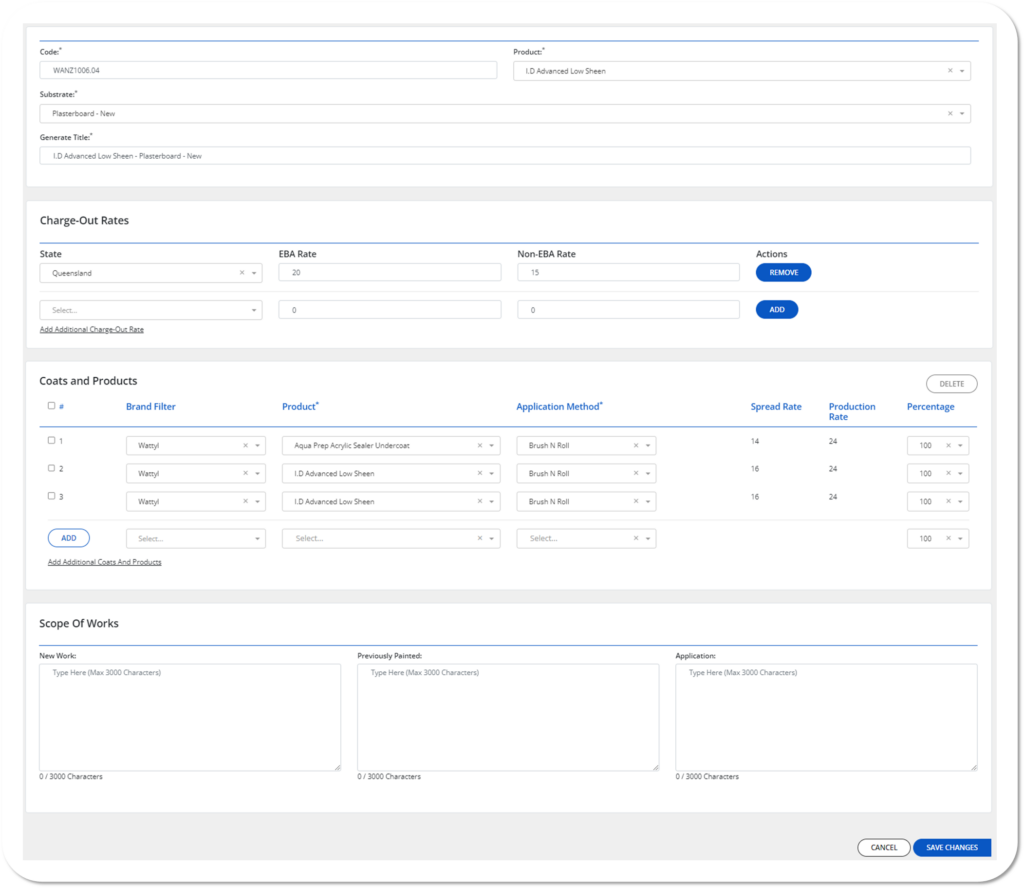Navigate to the Library via the Page Navigation Menus on the left, and select Coating Systems.
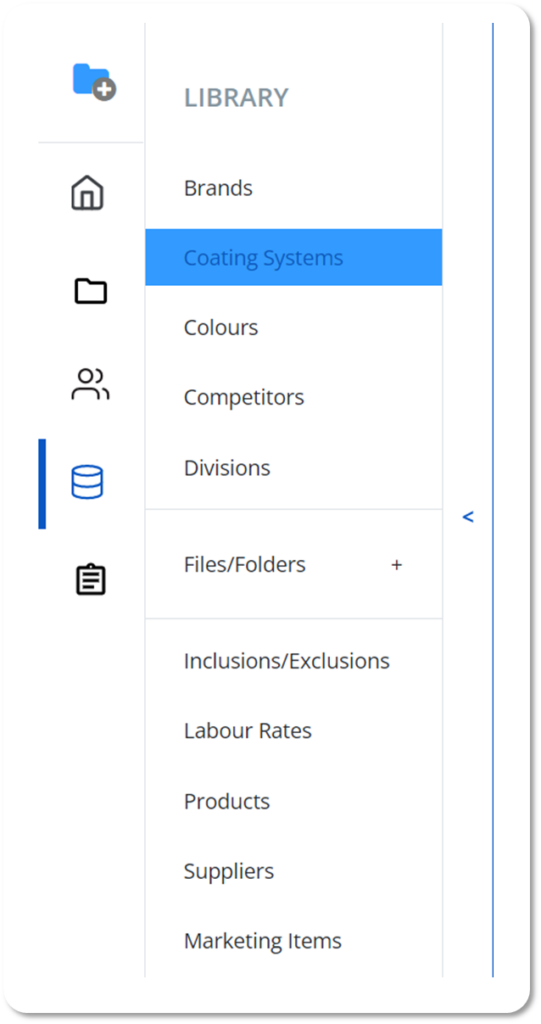
Click on the CREATE NEW COATING SYSTEM button located on the top left of the screen.
Fill out relevant details:
Code – The unique reference code for this particular Coating System.
Product – Select the main product for this Coating System. This is the one you will use to look up the Coating System.
Substrate – Select the substrate that this coating system is designed for.
Generate Title – Enter a Title for this Coating System. A Title will auto-generate when you select a Product and Substrate but you can change.
The completed fields might looks something like this:
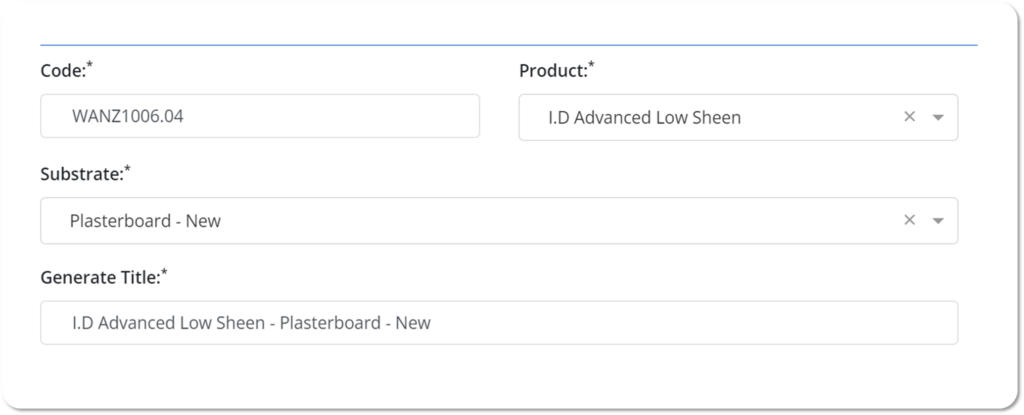
After you’ve entered these details next enter the Charge-Out Rates for the Coating System based on the different States (if applicable). Select “Add Additional Charge-Out Rate“. Select a State from the list. Enter the EBA and Non-EBA Rate. Once you’ve checked the details are correct, hit the ADD button.
You can add multiple States for your Coating Systems and it will auto-select the Charge-Out Rate based on the State of the Project.
A completed Charge-Out Rates might look like this:
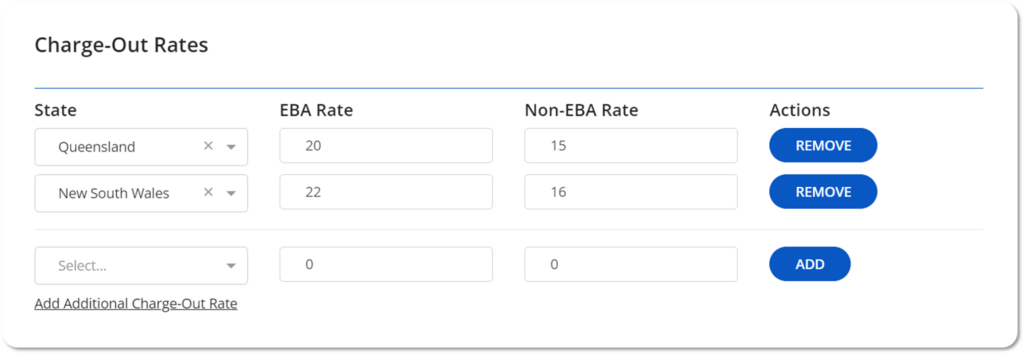
Next is the Coats and Products, this is where you will build out the Coating System. Start by selecting “Add Additional Coats And Products“. Search for the Brand and Product of the first coat, and the Application Method for this coat. Now select the Percentage of application for this particular coat. Once you’ve finished hit the ADD button on the left hand side.
Now follow the same steps until you’ve added all the necessary coats for this Coating System.
Pro Tip
The Application Methods are pre-determined in the Product Library. If you do not see the Application Method you want to use check the Products details.
A completed Coats and Products might look something like:
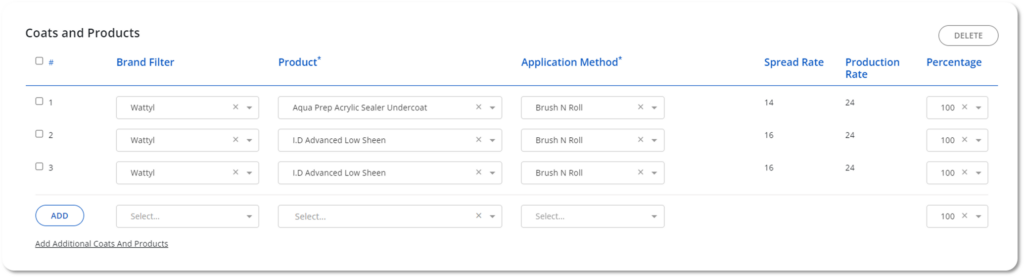
If there are any particular comments for this Coating System, there are 3 text boxes under the Scope Of Works section.
New Work – Any comments/notes for when the substrate hasn’t been painted before.
Previously Painted – Any comments/notes for when the substrate has already been painted before.
Application – Any comments/notes for when you are applying this particular Coating System.
Once you’ve checked over all the details hit the SAVE CHANGES button in the bottom right hand corner.
A completed Coating System might look similar to this: